Character Selection
Overview
Choosing the right character is key to expressing your personal style and enhancing your gameplay experience. On the Character Selection screen, you can explore available characters, preview unique outfits and details, and set your favorite as the default to represent you consistently throughout the game.
How to Select and Equip Your Character
Navigate to the Characters Section
From the main menu, use the top navigation bar to select the Characters section.
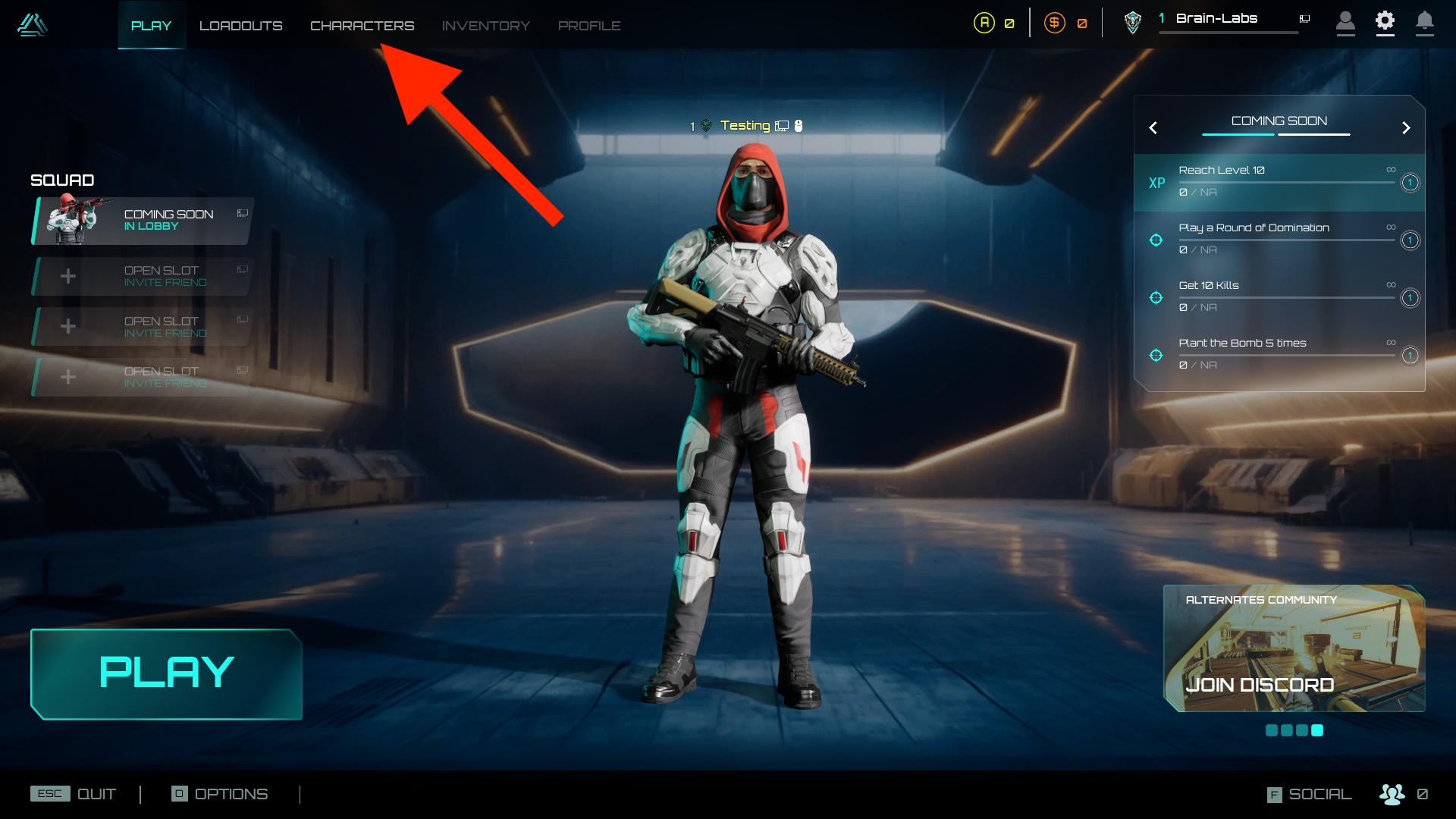
View Available Characters
On the character selection screen, you’ll see all characters you have access to.
Characters that are locked will appear in black with a small lock icon on their picture, indicating that they are not currently available for selection.
Select a Character
Click on the character you wish to equip. This will highlight them as your active character.
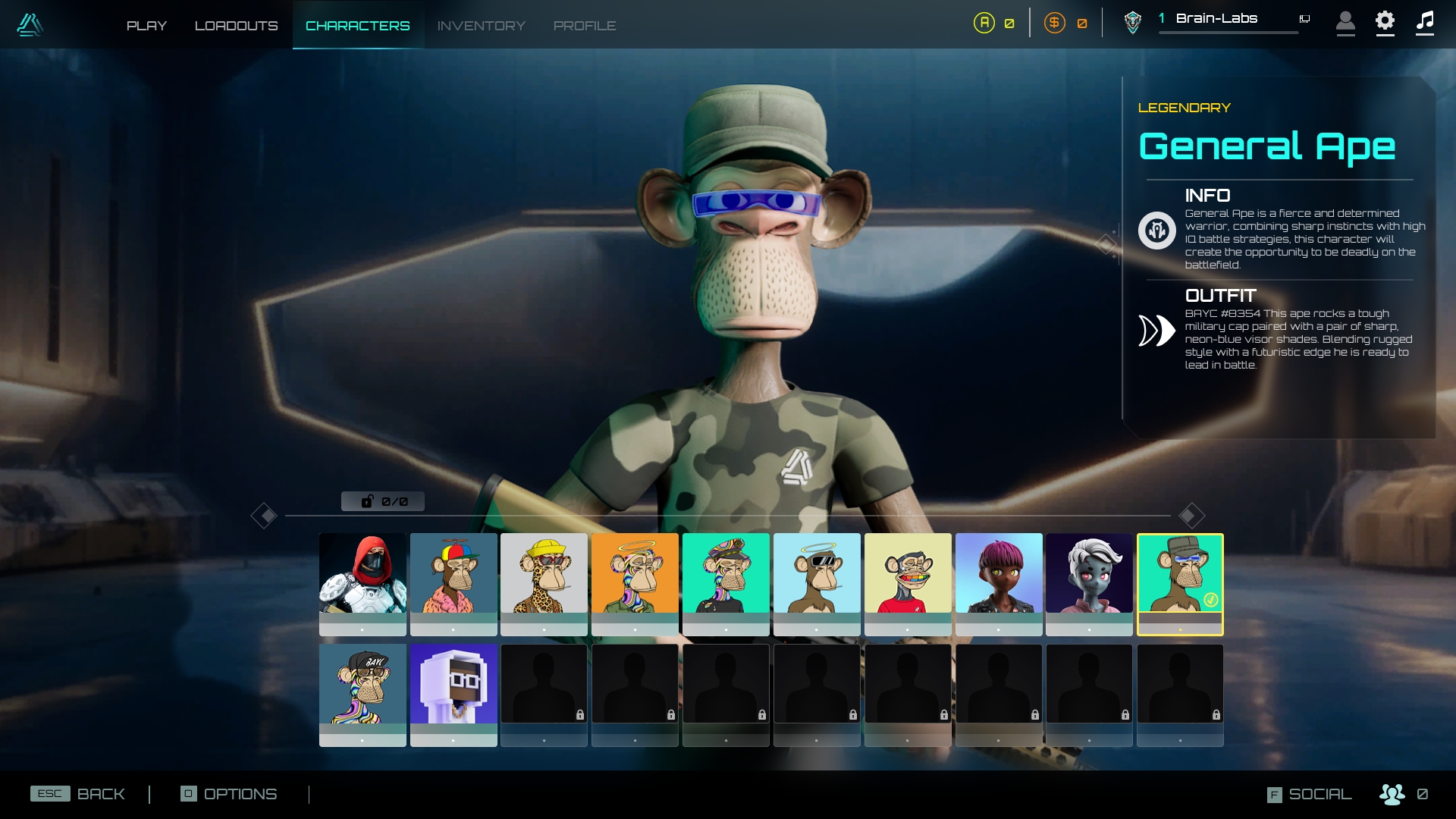
Additional Notes
Visual Representation: Your default character will be your primary avatar throughout the game, visible in lobbies and other in-game areas.
Customization and Identity: The character selection screen is not only about functionality but also about personalizing your in-game identity to reflect your style.