Matches
Step-by-Step Guide to Creating or Joining Matches
Creating a Match
Choose "Create Public Match"
After logging in, click Play and choose Create Game to start setting up your game.
Customize Your Match Settings
Map: Choose the map for the match.
Game Mode: Select the game mode.
Team Size: Matches are set to 5v5 by default
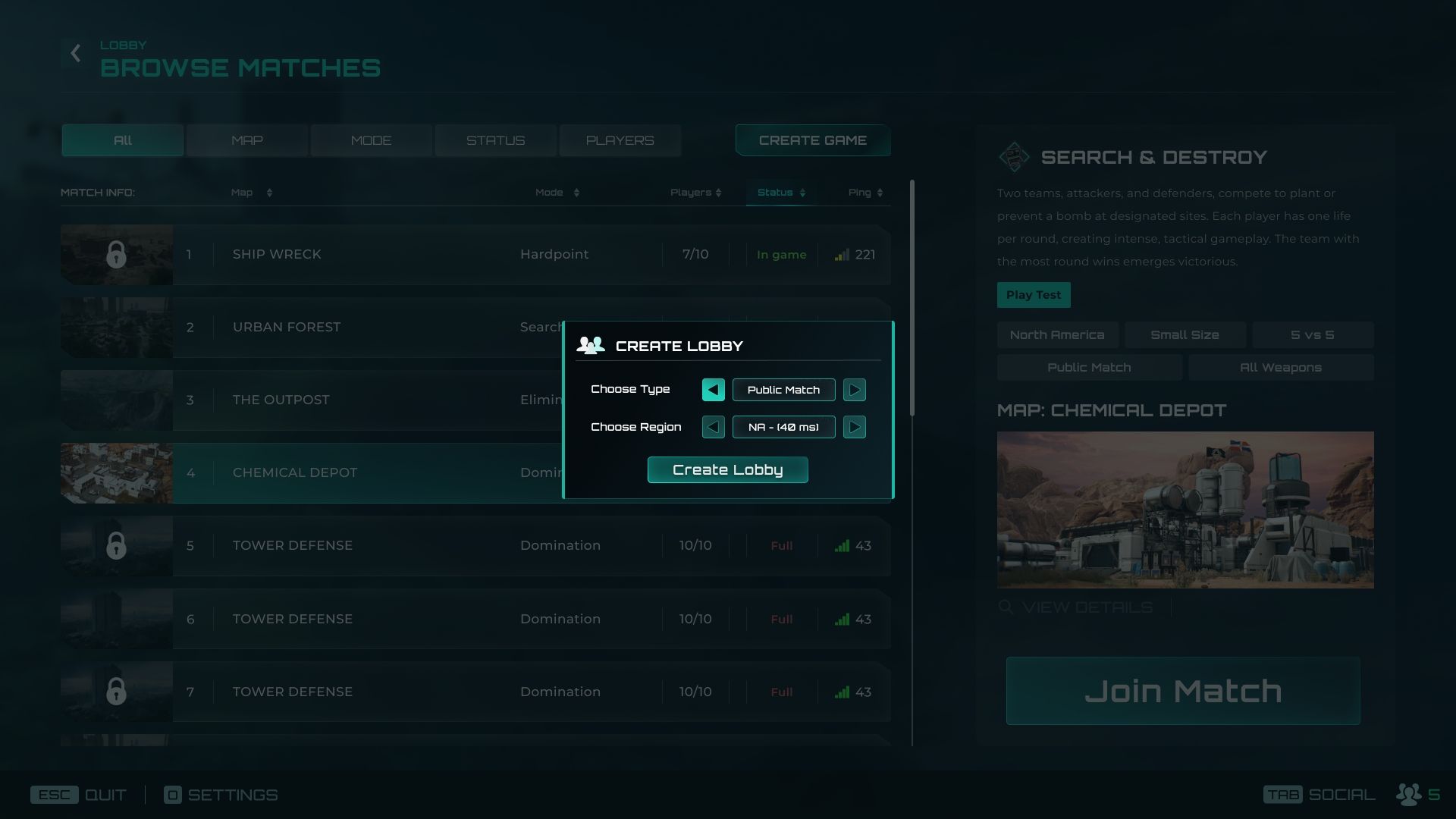
Create the Match
After configuring your settings, click Create Game to launch your match.
Invite Players (Optional)
If desired, use the in-game invite feature to send invitations to specific players, allowing them to join your match.

Joining a Match
Access the Server List
After selecting the Multiplayer option, click on Play to view the list of available public servers.
Filter the Server List
At the top of the server list, use filters to narrow down your options if you'd like to:
Map: Select your preferred map.
Mode: Choose the game mode you want to play.
Status: Filter by match status (e.g., full, in progress, pre-game lobby).
Player Count: Filter based on the number of players in the match.
Select a Server
The server list is ordered by ping, from best to worst. Browse the list and select the server that suits your preferences.
Join the Match
Click the Join Match button next to your chosen server to join the match.

Additional Notes
Server List: The server list automatically orders matches by ping, helping you find the best connection.
Inviting Players: You can still invite friends to join your public match, adding a personal touch to the experience.